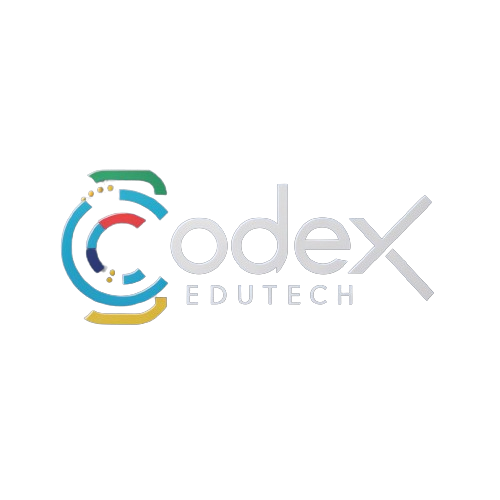Table of Contents
Introduction
So, you’ve got your WordPress site up and running, and now you’re looking to monetize it. One of the best ways to do that is by using Google AdSense. But if you’re a beginner, the process can seem a bit daunting. Don’t worry! This guide will walk you through everything you need to know about adding AdSense to your WordPress site.
What is Google AdSense?
Google AdSense is an advertising program that allows you to earn money by displaying ads on your website. These ads are tailored to your site’s content and audience, making them relevant and non-intrusive.
Why Use AdSense on Your WordPress Site?
AdSense is popular because it’s easy to use and has a high potential for generating revenue. It’s a great option for beginners because Google handles the ad placement and optimization for you.
Prerequisites
Before diving into AdSense, there are a couple of things you need to get sorted.
Setting Up a WordPress Site
First, you need a WordPress site. If you don’t have one yet, there are plenty of guides available online to help you set up your site from scratch.
Creating a Google AdSense Account
Next, you’ll need to create a Google AdSense account. Go to the AdSense website, sign up, and follow the instructions to get your account approved.
Understanding AdSense Policies
Before you start placing ads, it’s crucial to understand AdSense’s policies to avoid getting banned.
AdSense Program Policies
Google has strict policies about the types of content that can be monetized. Make sure your site complies with these rules, which include guidelines on prohibited content, invalid clicks, and more.
Ensuring Compliance
Regularly review your site to ensure it remains compliant with AdSense policies. Non-compliance can lead to account suspension or banning.
Preparing Your WordPress Site for AdSense
Your site needs to be ready for ads, both in terms of design and content.
Choosing a Responsive Theme
A responsive theme ensures your site looks good on all devices, which is important for both user experience and ad performance.
Creating High-Quality Content
Quality content attracts visitors, keeps them engaged, and encourages them to click on ads. Focus on creating valuable, relevant content for your audience.
Linking AdSense with Your WordPress Site
Once your site is ready, it’s time to link it with AdSense.
Verifying Your Website
After signing up for AdSense, you’ll need to verify your website. This typically involves adding a piece of code to your site’s header.
Adding Site Information in AdSense
Log in to your AdSense account and add your site. Google will review your site, and once approved, you can start displaying ads.
Placing AdSense Ads on Your WordPress Site
There are two main ways to place ads on your WordPress site: using Auto Ads or manually placing ads.
Using AdSense Auto Ads
Auto Ads is the easiest way to get started. Google automatically places ads on your site where they’re likely to perform best.
Manual Ad Placement
For more control, you can manually place ads. This involves copying and pasting ad code into your site’s HTML.
Using WordPress Plugins for AdSense
Plugins can simplify the process of adding AdSense to your WordPress site.
Best AdSense Plugins for WordPress
Some popular plugins include Ad Inserter, Advanced Ads, and WP Simple AdSense Insertion. These plugins make it easy to manage and place ads without touching code.
How to Install and Use Them
To install a plugin, go to your WordPress dashboard, click on “Plugins,” then “Add New,” and search for the plugin you want. Install and activate it, then follow the plugin’s instructions to start placing ads.
Creating and Customizing Ad Units
Ad units are the specific spaces on your site where ads will appear.
Types of Ad Units
AdSense offers various ad units, including display ads, in-feed ads, and in-article ads. Each type has its own advantages depending on where you want to place it.
Customizing Ad Appearance
You can customize the appearance of your ads to match your site’s design. This includes changing colors, fonts, and sizes to blend seamlessly with your content.
Inserting Ad Code into WordPress
There are several methods to insert ad code into your WordPress site.
Adding Ad Code to Theme Files
One method is to add the ad code directly to your theme files. This can be done by editing the header.php or footer.php files, but be careful not to break your site’s code.
Using Widgets for Ad Placement
A simpler method is to use widgets. Go to your WordPress dashboard, navigate to “Appearance” > “Widgets,” and add a custom HTML widget where you want the ad to appear. Paste your ad code into the widget.
Optimizing Ad Placement
Where you place your ads can significantly impact your revenue.
Best Practices for Ad Placement
Common best practices include placing ads above the fold, within the content, and at the end of articles. Avoid placing too many ads, as this can lead to a poor user experience.
Experimenting with Different Ad Positions
Experiment with different ad positions to see what works best for your site. Use AdSense reports to track performance and make data-driven decisions.
Monitoring and Analyzing Ad Performance
Regularly monitoring your ad performance is crucial for optimizing revenue.
Using AdSense Reports
AdSense provides detailed reports on ad performance, including metrics like impressions, clicks, and earnings. Use these reports to identify trends and adjust your strategies.
Adjusting Strategies Based on Performance
If certain ad placements or types aren’t performing well, don’t be afraid to change them. Continuous optimization is key to maximizing your AdSense revenue.
Troubleshooting Common Issues
Sometimes things don’t go as planned. Here’s how to handle common issues.
Ad Display Problems
If ads aren’t displaying, check that you’ve correctly added the ad code and that your site complies with AdSense policies. Clearing your cache or checking for conflicts with other plugins can also help.
Revenue Fluctuations
Revenue can fluctuate due to various factors, including changes in traffic and ad performance. Regularly review your AdSense reports to understand these fluctuations and adapt your strategy accordingly.
AdSense Alternatives
If AdSense isn’t working for you, there are other options.
Other Ad Networks
Consider other ad networks like Media.net, PropellerAds, and Infolinks. These can be used alongside or instead of AdSense.
Combining Ad Networks
Using multiple ad networks can diversify your income. Just make sure to comply with the policies of each network.
Advanced Tips and Strategies
Ready to take your ad revenue to the next level? Here are some advanced tips.
Increasing Click-Through Rates (CTR)
To increase CTR, make sure your ads are highly visible and relevant to your content. Experiment with ad sizes and types to see what gets the most clicks.
Maximizing Revenue
Maximizing revenue involves more than just placing ads. Focus on increasing your site’s traffic, improving user engagement, and continuously optimizing ad placements.
Conclusion
Adding AdSense to your WordPress site is a great way to monetize your content. By following the steps outlined in this guide, you’ll be well on your way to generating revenue. Remember, success with AdSense requires patience and continuous optimization. Keep experimenting, and don’t be afraid to try new strategies.
FAQs
How long does it take to get AdSense approval?
Approval times can vary, but it typically takes a few days to a few weeks. Ensure your site complies with all AdSense policies to speed up the process.
Can I use AdSense with other ad networks?
Yes, you can use AdSense alongside other ad networks. Just make sure to comply with the policies of each network.
What are the best ad placements for higher revenue?
Placing ads above the fold, within the content, and at the end of articles generally results in higher revenue.
How often should I check my AdSense performance?
Regularly monitor your performance at least once a week. This helps you stay on top of any issues and optimize your strategy.
What should I do if my AdSense account gets banned?
If your account gets banned, review Google’s policies to understand why. You can appeal the decision, but it’s crucial to ensure your site is fully compliant to avoid future issues.